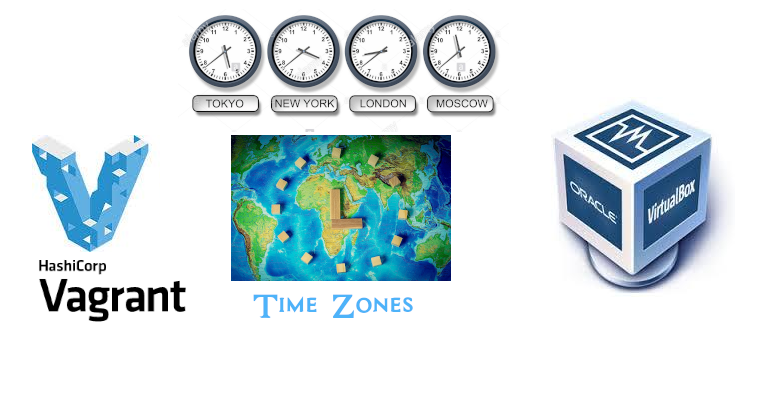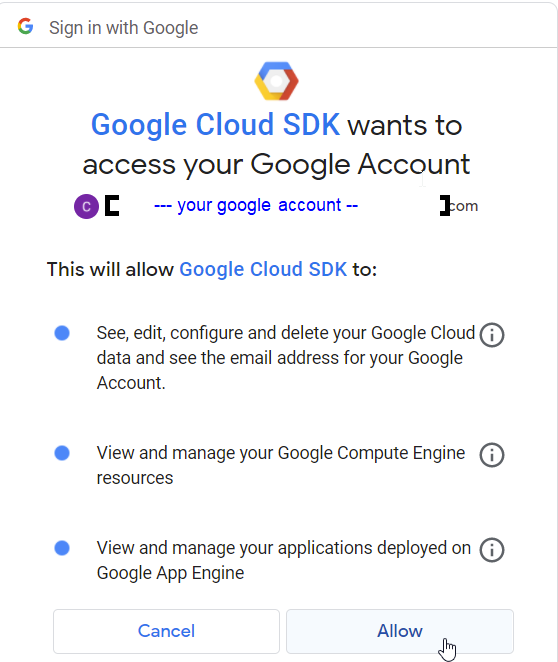Intro
Google as most of the cloud providers today, offers a simple Cloud shell solution with all required tools to connect to their platform securely using APIs. However, If you still want to have it in your laptop along with other development tools, you can always install Google Cloud SDK (especially if it’s for educational purpose).
Cloud SDK includes the gcloud, gsutil and bq command-line tool including few components that aren’t installed by default. GCloud is the main command line used to manage cloud resources and enabling services.
Requirement
Whether on windows or Linux, the basic installation and use of Cloud SDK will require 2 elements:
Note: To access the GCP APIs using a specific language (like C++, ruby etc), you can download the Cloud Client Libraries.
I. Cloud SDK Installation
-
Windows
1- Download and execute the following Cloud SDK installer(current version: 355)
2- Follow the on-screen instructions (the installer is also used to upgrade existing installations) .

3- Run the version command to confirm that Cloud SDK was installed correctly.
C:\Users\brokedba gcloud --version
Google Cloud SDK 355.0.0
bq 2.0.71
core 2021.08.27
gsutil 4.67
C:\Users\brokedba> where gcloud
> C:\Program Files (x86)\Cloud SDK\google-cloud-sdk\bin\gcloud
> C:\Program Files (x86)\Cloud SDK\google-cloud-sdk\bin\gcloud.cmd
Note: The installation can also be done through PowerShell in one liner command (gcloud,bq,gsutil commands can run from either Command Prompt or PowerShell).
PS C:\Users\brokedba> (New-Object Net.WebClient).DownloadFile("https://dl.google.com/dl/cloudsdk/channels/rapid/GoogleCloudSDKInstaller.exe", "$env:Temp\GoogleCloudSDKInstaller.exe")
- Linux
There is either an all-in-one install using packages or using interactive shell script. Let’s start with the script
brokedba~$ curl -sL https://dl.google.com/dl/cloudsdk/channels/rapid/downloads/google-cloud-sdk-355.0.0-linux-x86_64.tar.gz| sudo tar -xz && sudo bash ./google-cloud-sdk/install.sh
# Or more recent approach
$ curl https://sdk.cloud.google.com | bash
-- Workflow
Modify profile to update your $PATH and enable shell command
completion?
Do you want to continue (Y/n)? y
The Google Cloud SDK installer will now prompt you to update an rc file to bring the Google Cloud CLIs into your environment.
Enter a path to an rc file to update, or leave blank to use
[/home/brokedba/.bashrc]:
brokedba~$ gcloud --version
Google Cloud SDK 355.0.0
bq 2.0.71
core 2021.08.27
gsutil 4.67
► Ubuntu
Option A
We can use apt-get and install it as a package:
1. Add the Cloud SDK distribution URI as a package source
brokedba~$ echo "deb https://packages.cloud.google.com/apt cloud-sdk main" | sudo tee -a /etc/apt/sources.list.d/google-cloud-sdk.list
2. Import the GCP public key
brokedba~$ curl https://packages.cloud.google.com/apt/doc/apt-key.gpg | sudo apt-key add -
3. Update and install the Cloud SDK
brokedba~$ curl https://packages.cloud.google.com/apt/doc/apt-key.gpg | sudo apt-key add -
Option B
If you are fine with just the core components (gcloud,gsutil,bq, gsutil, kubectl, anthoscli, ..) you can install snap package which also handles the Autoupdate.
brokedba~$ snap install google-cloud-sdk --classic
► REDHAT, Fedora, CENTOS, OLinux
# RHEL/OL/CENTOS (7,8+), Fedora 24+
# – Create a DNF repo with CLoud SDK information
[@localhost]$ sudo tee -a /etc/yum.repos.d/google-cloud-sdk.repo << EOM
name=Google Cloud SDK
baseurl=https://packages.cloud.google.com/yum/repos/cloud-sdk-el8-x86_64
enabled=1
gpgcheck=1
repo_gpgcheck=0
gpgkey=https://packages.cloud.google.com/yum/doc/yum-key.gpg
https://packages.cloud.google.com/yum/doc/rpm-package-key.gpg
EOM
# Install CLOUD SDK rpm package
[r@localhost]# sudo yum install google-cloud-sdk
II. Initialize gcloud
Once your GCP Free Tier account is created and Cloud SDK installed. All you need is run gcloud init command to:
1- Authorize Cloud SDK to access the GCP platform using your user account
2- Set a new configuration including proper parameters like current project and default GCE region/zone etc..

If you don’t want browser’s auto launch for authorization you can use --console-only or --no-launch-browser
brokedba~$ gcloud init —-skip-diagnostics
Your current configuration has been set to: [default]
You must log in to continue. Would you like to log in (Y/n)?
Go to the following link in your browser: https://accounts.google.com/o/oauth2/auth?response_type=code&client_id=……………………………**
Enter verification code:
- The interactive workflow will ask you to hit the displayed link on a browser after entering your user credentials
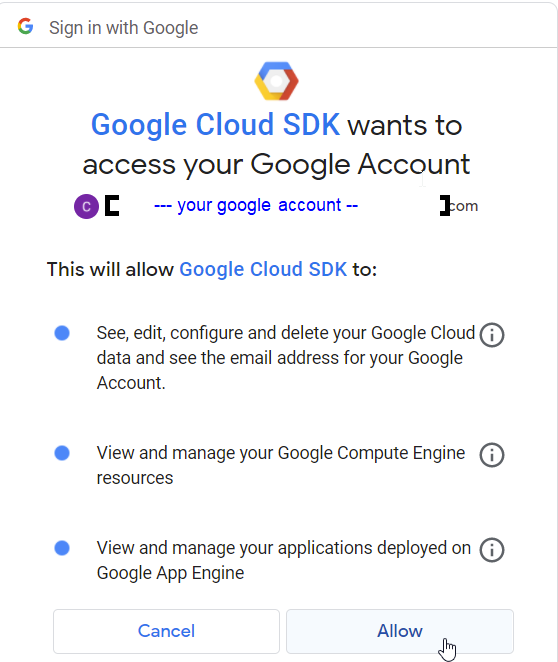
- When you click allow, a code will be provided which you will past on your terminal to complete the authorization

- Once authenticated, you will be asked to create a project if none exists in your account. project_id is globally unique
Part 2
Enter verification code: 4/1AX4XfWhnJLpVgMtjxxxx..
You are logged in as: [bdba@gmail.com].
This account has no projects. Would you like to create one? (Y/n)? y
Enter a Project ID. Note that a Project ID CANNOT be changed later.Project IDs
must be 6-30 characters in length and start with a lowercase letter.
brokedba2000
Waiting for [operations/cp.9218677272527086685] to finish...done.
Your current project has been set to: [brokedba2000].
III.Test your first API request
Command structure: is based on the below components
gcloud <--global flags> [service|product] <group|area> <command> <--flags> <parameters >
group may be access-approval | access-context-manager |
active-directory | ai | ai-platform | anthos |
api-gateway | apigee | app | artifacts | asset |
assured | auth | bigtable | billing | builds |
cloud-shell | components | composer | compute |
config | container | data-catalog |
database-migration | dataflow | dataproc | datastore |
debug | deployment-manager | dns | domains |
emulators | endpoints | essential-contacts | eventarc|
filestore | firebase | firestore | functions | game |
healthcare | iam | iap | identity | iot | kms |
logging | memcache | metastore | ml | ml-engine |
monitoring | network-management | network-security |
notebooks | org-policies | organizations |
policy-intelligence | policy-troubleshoot | privateca|
projects | pubsub | recaptcha | recommender | redis |
resource-manager | resource-settings | run | scc |
scheduler | secrets | service-directory | services |
source | spanner | sql | tasks | topic | workflows |
workspace-add-ons
command may be cheat-sheet | docker | feedback | help | info | init|
survey | version
Optional flags --account | --billing-project | –configuration | –project |
--flatten | --format | –filters | –quiet | --flags-file ..
Topics:
`gcloud topic` provides supplementary help for topics not directly associated with individual commands.
$ gcloud topic [TOPIC_NAME]
Available commands for gcloud topic:
accessibility Reference for `Accessibility` features.
arg-files Supplementary help for arg-files to be used with
*gcloud firebase test*.
cli-trees CLI trees supplementary help.
client-certificate Client certificate authorization supplementary
help.
command-conventions gcloud command conventions supplementary help.
configurations Supplementary help for named configurations.
datetimes Date/time input format supplementary help.
escaping List/dictionary-type argument escaping
supplementary help.
filters Resource filters supplementary help.
flags-file --flags-file=YAML_FILE supplementary help.
formats Resource formats supplementary help.
gcloudignore Reference for `.gcloudignore` files.
projections Resource projections supplementary help.
resource-keys Resource keys supplementary help.
startup Supplementary help for gcloud startup options.
uninstall Supplementary help for uninstalling Cloud SDK.[core]
Result related flags :
1- “--formats”: Will format gcloud output into Json, yaml, Table,raw value, or cvs including projections.
2- “--filter”: Allows to pick the list of rows to return in the output in combination with formats.
Example > list projects that were created after Jan 1st 2021 and only show 3 specific columns
$ gcloud projects list --format="table(projectNumber,projectId,createTime)" --filter="createTime>2021-01-01"
PROJECT_NUMBER PROJECT_ID CREATE_TIME
260799562386 brokedba2000 2021-09-06T22:57:41.421Z
Command versions
gcloud has different versions for its set of commands “alpha” and “beta”. Alpha means that the feature is typically not ready for production and might still be actively developed. Beta on the other hand is normally a completed feature, that is being tested to be production ready.
Examples
There are few requests that you can run to practice with gcloud. Below commands are good examples to start with.
list GCP regions in the US by selecting 3 fields on a tabular format and filtering the content on a specific pattern “us-”
$ gcloud compute regions list --format="table[box](Name,CPUS,status)" --filter="name~us-"
+-----------------------------+
¦ NAME ¦ CPUS ¦ STATUS ¦
-------------------------------
¦ us-central1 ¦ 0/8 ¦ UP ¦
¦ us-east1 ¦ 0/8 ¦ UP ¦
¦ us-east4 ¦ 0/8 ¦ UP ¦
¦ us-west1 ¦ 0/8 ¦ UP ¦
¦ us-west2 ¦ 0/8 ¦ UP ¦
¦ us-west3 ¦ 0/8 ¦ UP ¦
¦ us-west4 ¦ 0/8 ¦ UP ¦
+-----------------------------+
- Create a new project and assign it to the current configuration
$ gcloud projects create My-new-project --name="MY new LAB" --labels=type=lab
$ gcloud config set project My-new-project
-- Check project
$ gcloud compute project-info describe –project My-new-project
$ gsutil mb -l us-east1 gs://omarlittle
$ gsutil ls gs://omarlittle/**
..
Note: You can also display help on popular commands within a service or group/area which
$ gcloud help compute instances create
NAME
gcloud compute instances create - create Compute Engine virtual machine
instances
…
Enable APIs or install components
Conclusion:
In this tutorial we learned how to install and configure CLOUD SDK. We also described the command syntax and tried few requests using gcloud and gsutil. Feel free to consult Gcloud Command Reference for more details and examples on gcloud requests.
Thanks for reading